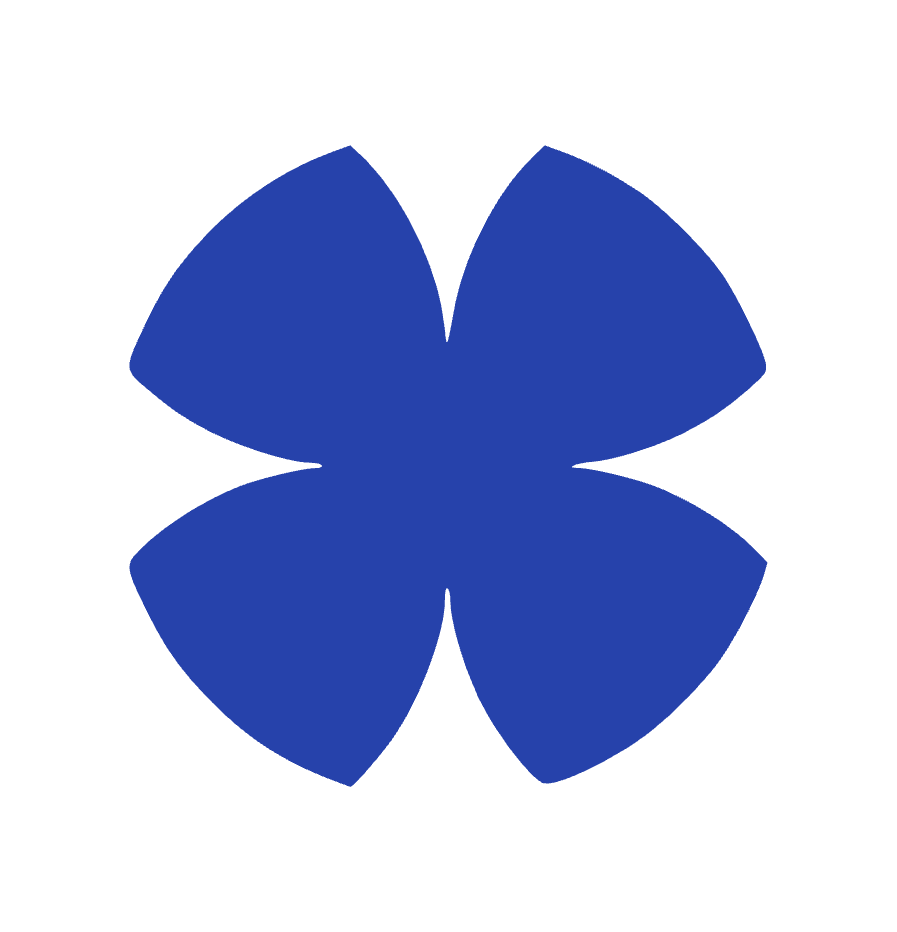Claude Projects: Your AI Workspace in 2 Minutes
Claude Projects Explained.
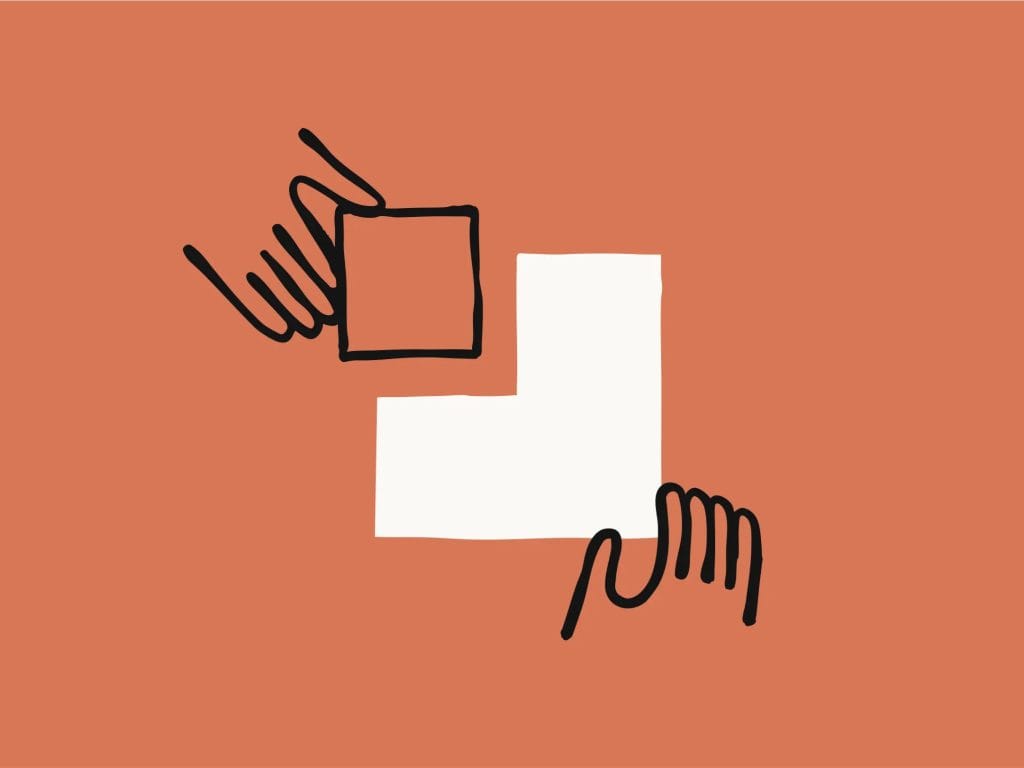
Think of Claude Projects as your personal AI assistant's dedicated workspace; a place where context remains, knowledge accumulates, and your specific needs are understood from the start.
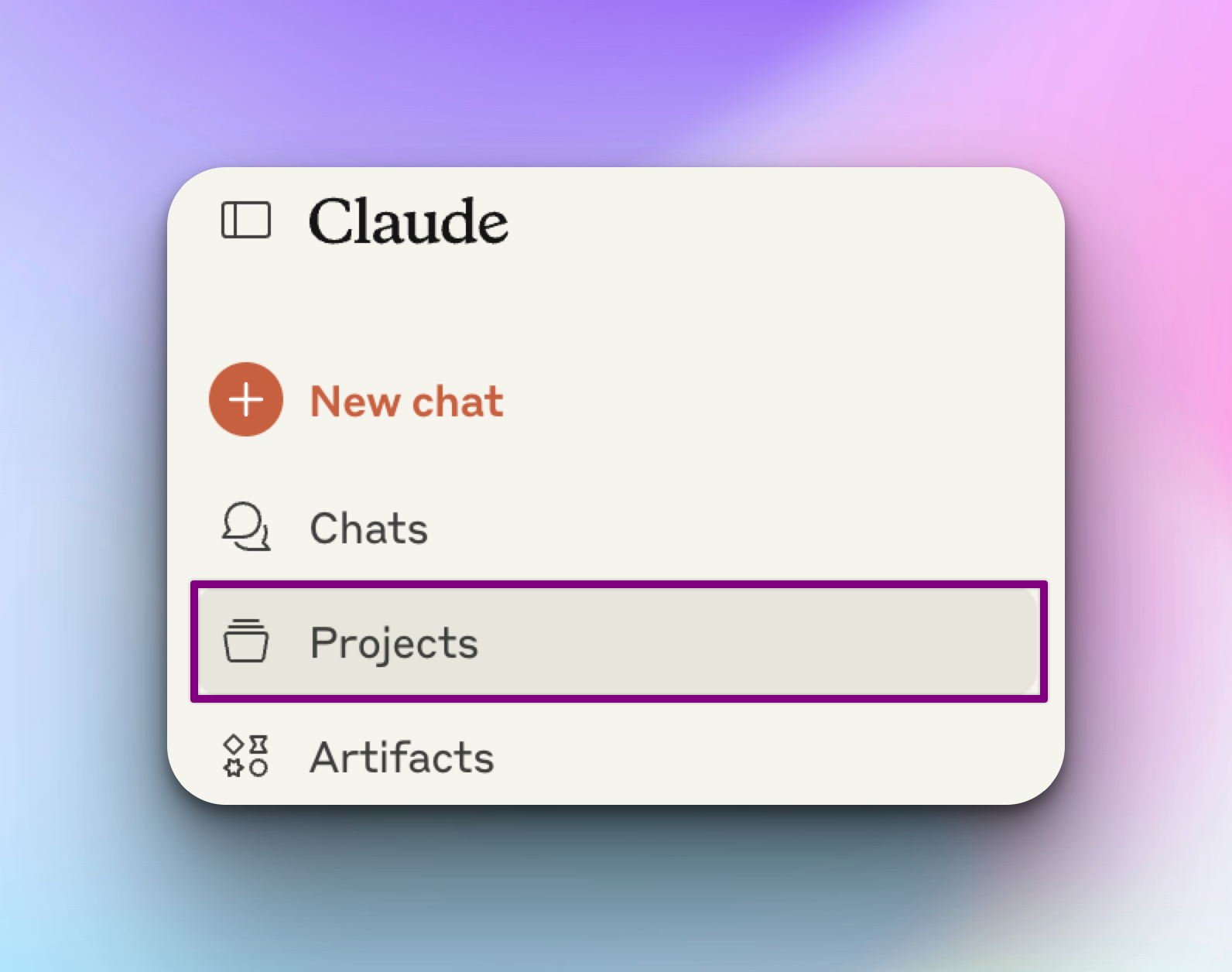
What Makes Projects Different
Instead of starting fresh with every conversation, Projects let you:
- Upload reference materials that Claude remembers across all chats
- Set custom instructions that shape every response
- Build on previous work without re-explaining context
Think of it as the difference between briefing a new consultant every meeting versus working with someone who knows your business inside out.
Setting Up Your First Project
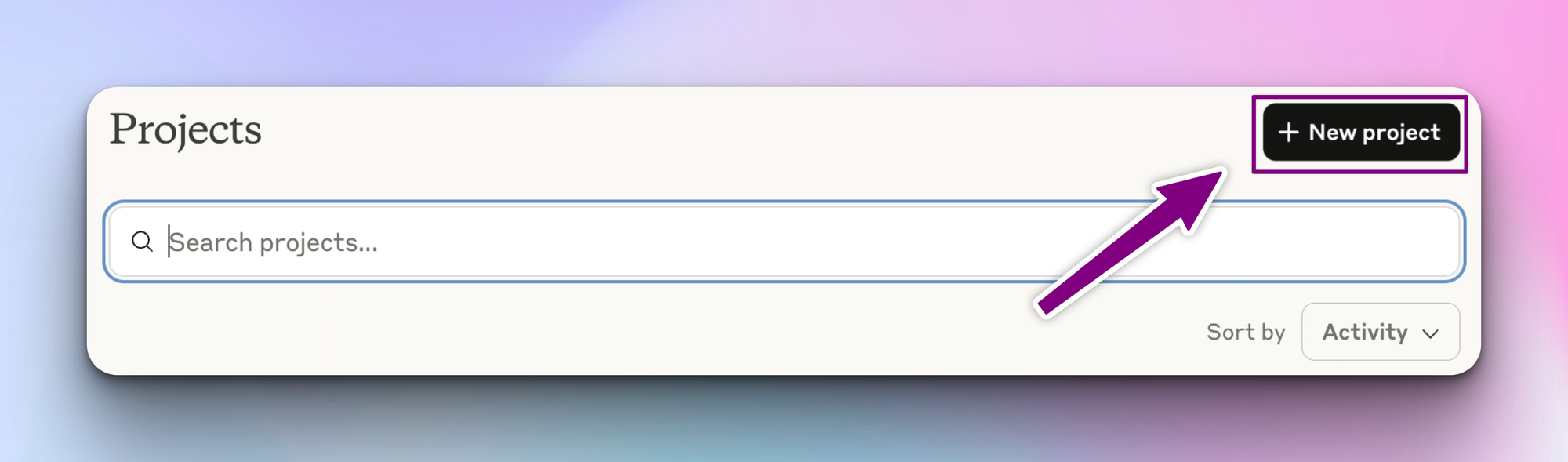
Step 1: Create and Name
Click "Create project" and give it a descriptive name. Example: "Q4 Marketing Campaign".
Step 2: Add Your Knowledge Base
Upload up to 200K tokens of context (roughly 500 pages):
- Brand guidelines, style guides, or templates
- Research documents or data sets
- Code repositories or technical specs
- Previous work samples
Step 3: Write Custom Instructions
Tell Claude exactly how to help you:
- "Always write in our brand voice (casual, confident, no jargon)"
- "Format all code using our company's style guide"
- "Reference the uploaded pricing data for all calculations"
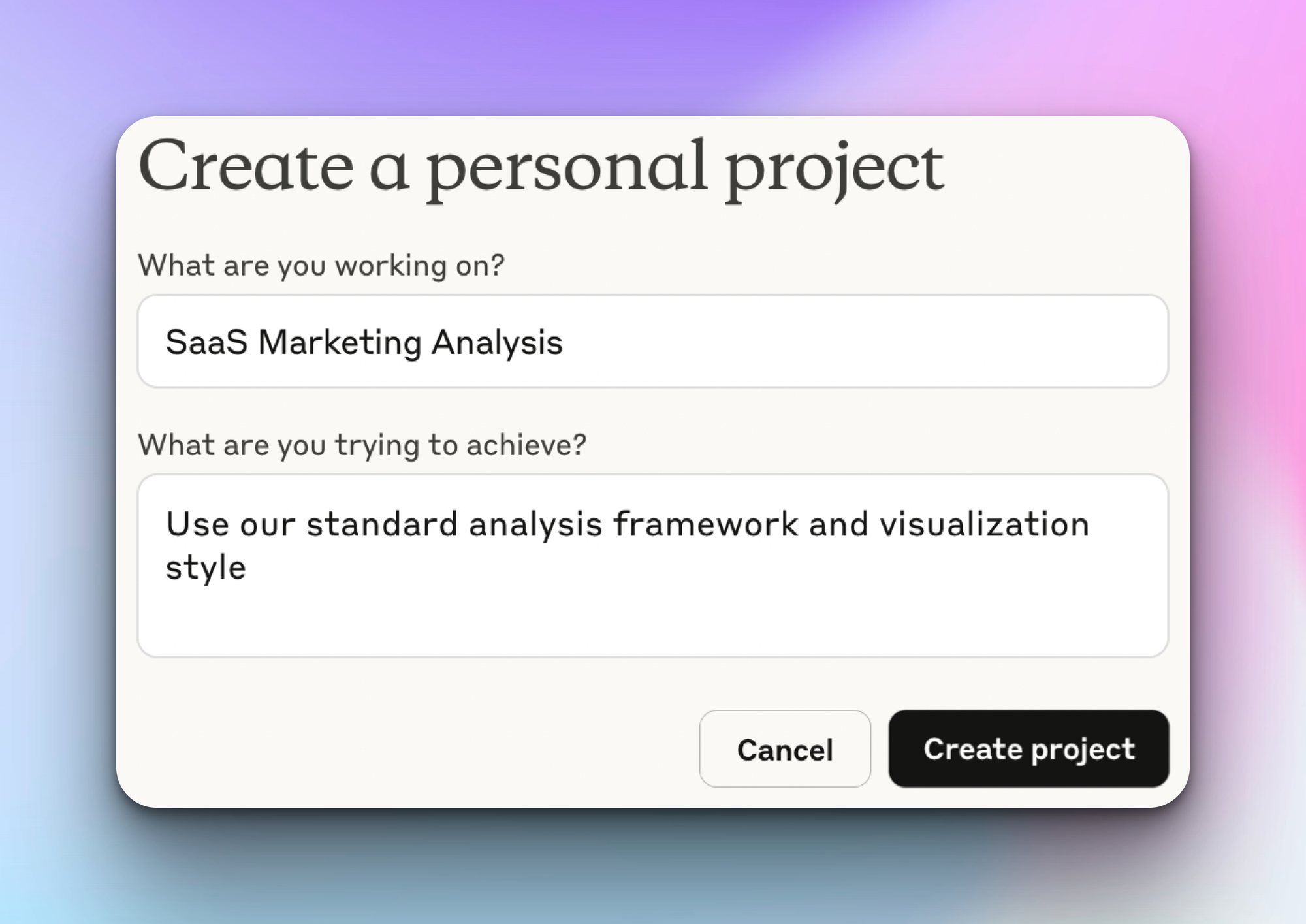
Tip: You could use the custom instructions to reinforce your uploaded knowledge base.
Layered Context
Here's what most people miss: Projects shine when you layer different types of context.
Example: Content Creation Project
- Upload: Brand voice guide + competitor analysis + SEO keywords
- Instructions: "Write in our voice, differentiate from competitors, optimize for provided keywords"
- Result: Every piece of content automatically hits all three targets
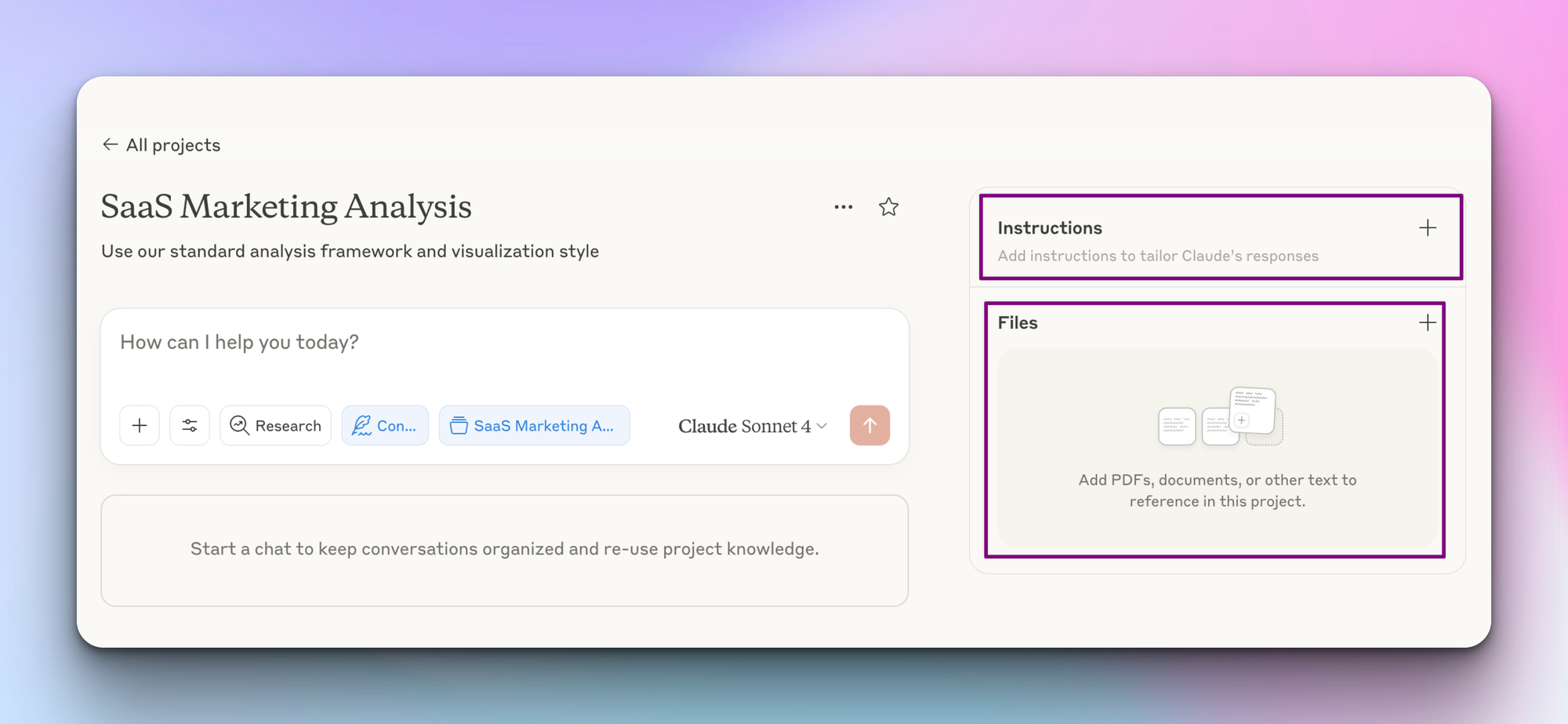
Three Ways Projects Save Time
1. Skip the Setup
No more copy-pasting the same background information or explaining your formatting preferences repeatedly.
2. Maintain Consistency
Every response follows your rules, uses your terminology, and matches your standards automatically.
3. Build Incrementally
Start with basic instructions, then refine based on what works. Your Project gets smarter as you use it.
Quick Start Templates
For Writers:
- Upload: Style guide + sample content + audience research
- Instruct: "Match the uploaded style, target the defined audience"
For Developers:
- Upload: Codebase + documentation + architecture decisions
- Instruct: "Follow our patterns, use our component library"
For Analysts:
- Upload: Data sets + report templates + methodology docs
- Instruct: "Use our standard analysis framework and visualization style"
Pro Tip: The Test Drive
Before uploading everything, try a mini-project first. Upload one document, add one instruction, and test a few prompts. This helps you understand what context actually improves Claude's responses versus what's just digital clutter.
This is an underrated skill of actually learning how to work with prompts, as you begin to learn what specific keywords or instructions actually provide useful output.
Ready to start? Create your first Project with just one document and one instruction. You can always build from there. The goal is creating a workspace that makes your specific work task easier.